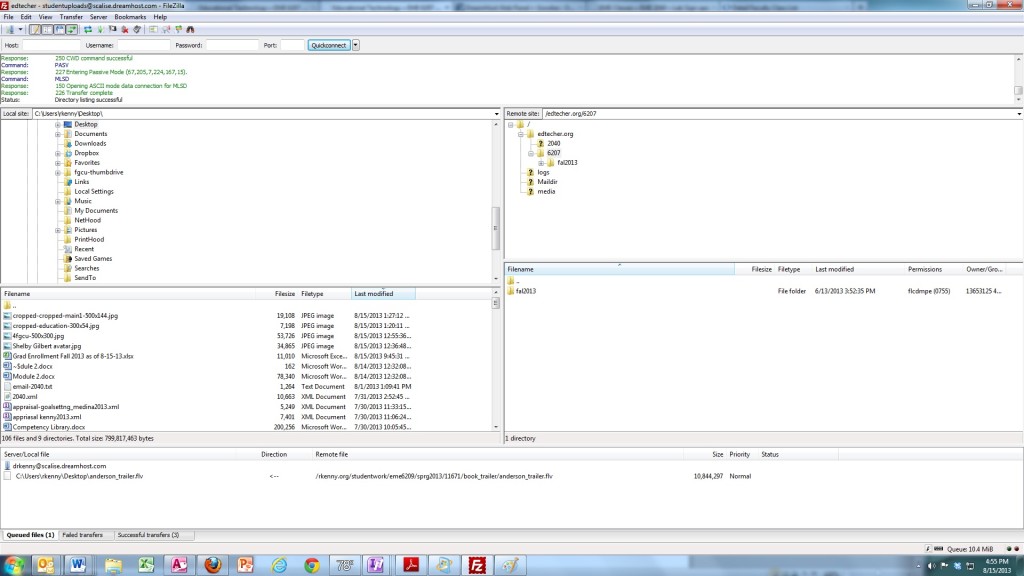FTP (File Transfer Protocol) Programs
Ok now, let’s start with FTP. First, in order for you to send files using an FTP package, you need a place to ‘put’ the file so that the other party can download it. The technical aspects of FTP are not really important. What you are doing is taking a file from your computer, and placing it onto another computer. That other computer has some space for your files. These are set up in the same hierarchal way files are set up on your computer. That other computer is referred to as a server. It runs an FTP server program. Your computer is referred to as the client. It runs an FTP client program
The kicker is you need to send these files to a server that is available for us all to see. There are several server hosting companies out there that range from free to those that cost less than $40 for an entire year. I am not asking you to purchase any for this course at this time. We will have to look into it when we get to our final projects. But for now, let’s simply utilize the space I have purchased for you. The server package I have purchased for you cost less than $100 for a year and it includes unlimited storage and almost unlimited file transfers per month. I also have other packages I use as my personal “cloud” and a place to back-up my important files. I simply FTP them to the server into specific folders I have set up. And then I have permanent and easy access to them anywhere in the world. In short, I have a virtual ‘file taxi’.
You sometimes hear on the radio about file back up services that cost from $50-100 per year. This method is more reliable and costs a fraction! So, it is good to become familiar on how this works.
Again, In the service we have set up for you there are specific folders for specific activities. You will be asked to set up folders for each of your activities. The instructions on how to FTP a file below direct you to the specific folders for these activities.
Step 1:
In order to do a file transfer, you need to download to your computer a special FTP program. The best one I have found that has an identical interface for both the PC and the MAC is is called Filezilla. It is free and reliable.
To get the program, simply click on the link above and download it and then follow the instructions on how to install. Usually they self-install. I always also try to get an icon on my desktop so I can easily find it.
Make sure you select the Filezilla Client Link.
Some other notable FTP programs are WINSCP & Fetch. Dreamweaver has this functionality built into the program
Step 2:
Once installed, you have to set up the program to go to the correct location to open up the server access.
Then you wait for the system to open up the dialog box:
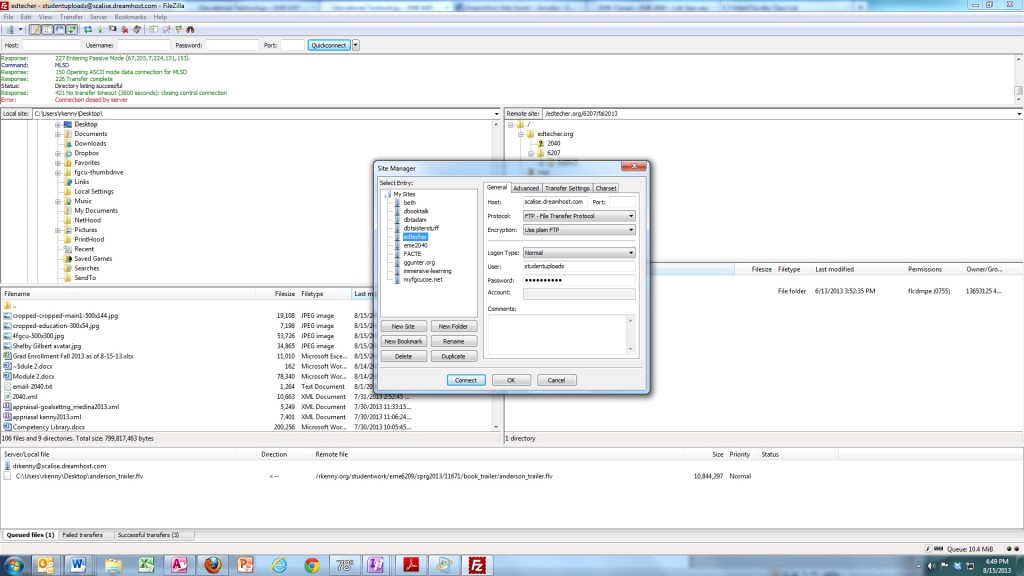
That’s it! you log off. Depending on file size, this may take a few minutes.
ONLY ONE WORD OF CAUTION. IF YOU DO THIS ON CAMPUS, THE WIRELESS CONNECTION PROHIBITS ACCESSING FTP SERVERS. IF YOU ARE HAVING TROUBLE CONNECTING IT MAY BE BECAUSE YOU ARE ATTEMPTING TO DO USING WIRELESS ON CAMPUS. SORRY BUT WE CANNOT DO ANYTHING ABOUT THIS ONE! ALTERNATIVELY, YOU CAN ACCESS THEM USING A WIRED CONNECTION IN THE DORMS AND IN THE COMPUTER LABS OR FROM YOUR OFFICE COMPUTERS ON CAMPUS.